JavaScript Language¶
JavaScript is the language that powers the interactive web! We use JavaScript as the primary language in these courses at CodeWizardsHQ:
| Elementary | Middle School | High School |
|---|---|---|
| Interactive Websites with JavaScript | Interactive JavaScript | Fundamentals of Web Development |
| Capstone 3 | Web Interfaces | User Interface Development |
| Capstone 2 | Capstone 1 | |
| Mastering APIs | APIs and Databases | |
| Capstone 3 | Capstone 2 | |
| DevOps and Software Engineering | ||
| Capstone 3 |
In this section of our documentation, you'll find references to most of the core JavaScript language features that we use in our CodeWizardsHQ courses.
You'll also find many Further reading sections, which pull from these excellent JavaScript resources:
Comments¶
Programmers use comments to make notes in their source code for themselves or other programmers that will read their code later. They can also be used to "deactivate" lines of code that you don't want to run while you're working on a program.
Single Line Comments¶
Single line comments are denoted by the // characters. You can put them above or to the right of the line of code they reference:
// Validate the user is logged in and redirect them to the appropriate page.
if (isLoggedIn(user)) {
redirectToHomepage();
} else {
redirectToLogin();
}
var minHeight = 60; // This is measured in inches, not feet!
Deactivating Code¶
You can deactivate sections of code with comments:
if (age < 18) {
// Turning this off for now
// prompt_user();
redirectToKidZone();
} else {
loginUser();
}
Multiline Comments¶
Multiline comments start with /* and end with */
/*
This calculates the hypotenuse of a right triangle when given the sides
of the right triangle. It's the Pythagorean Theorem. The ** is how you
write exponents in JavaScript, and fractional exponents are like roots,
so 0.5 is the square root.
*/
var hypotenuse = (sideA ** 2 + sideB ** 2) ** 0.5;
Many programmers prefer to put * on each line of a multiline comment and indent a bit for clarity:
/*
* This calculates the hypotenuse of a right triangle when given the sides
* of the right triangle. It's the Pythagorean Theorem. The ** is how you
* write exponents in JavaScript, and fractional exponents are like roots,
* so 0.5 is the square root.
*/
var hypotenuse = (sideA ** 2 + sideB ** 2) ** 0.5;
Further Reading
- MDN - JavaScript Basics: Comments
- Eloquent JavaScript - Comments
- The Modern JavaScript Tutorial - Comments
Conditional Statements¶
Conditional statements allow you to run a block of code when a boolean condition is true.
if¶
The if statement is the simplest form of conditional statement. If the expression to the right of the if keyword is true, the code block will execute:
var isHungry = true;
if (isHungry) {
console.log("You should eat!");
}
Example Output:
You should eat!
Usually, a conditional expression uses comparison operators to generate a boolean result:
var age = 19;
if (age >= 18) {
console.log("You are legally an adult, congrats!");
}
Example Output:
You are legally an adult, congrats!
else if¶
The else if conditional statement is used to group logically related conditional statements together. The first conditional expression that evaluates to true will run:
var favoriteFood = "Tacos";
if (favoriteFood == "Sushi") {
console.log("We're going out for Japanese food to night!");
} else if (favoriteFood == "Pasta") {
console.log("How about we eat some Italian food tonight?");
} else if (favoriteFood == "Tacos") {
console.log("Time for some Mexican food!");
} else if (favoriteFood == "Samosa") {
console.log("Let's eat Indian food tonight!");
}
Example Output:
Time for some Mexican food!
else¶
The else conditional statement runs when all other conditional statements in a group are false. You can think of it as the default option:
var favoriteFood = "Hot Dogs with Cream Cheese";
if (favoriteFood == "Sushi") {
console.log("We're going out for Japanese food to night!");
} else if (favoriteFood == "Pasta") {
console.log("How about we eat some Italian food tonight?");
} else if (favoriteFood == "Tacos") {
console.log("Time for some Mexican food!");
} else if (favoriteFood == "Samosa") {
console.log("Let's eat Indian food tonight!");
} else {
console.log("I don't know what that favorite food is!");
}
I don't know what that favorite food is!
Comparison Operators¶
Here are the comparison operators that you can use in conditional expressions to generate a boolean value:
| Operator | Description |
|---|---|
> |
Greater-than |
>= |
Greater-than or equal-to |
< |
Less-than |
<= |
Less-than or equal-to |
== |
Equal-to |
!= |
Not equal-to |
Complex Conditional Statements¶
Complex conditional statements involve combining more than one conditional expression with logical operators:
var age = 15;
var heightInFeet = 4.6;
if (age >= 13 && heightInFeet > 5) {
console.log("You may ride the roller coaster.");
} else {
console.log("You may NOT ride the roller coaster.");
}
Example Output:
You may NOT ride the roller coaster.
You can string as many logical operators together as you want to build more complex conditional statements. Note that it's often easier to read and reason about if you surround each major section with parentheses, as in the example below:
var isHungry = false;
var isThirsty = true;
var foodAmount = 10;
var drinkAmount = 0;
if ((isHungry && foodAmount > 0) || (isThirsty && drinkAmount > 0)) {
enterKitchen();
} else {
playVideoGames();
}
Logical Operators¶
Logical operators allow you to combine multiple conditional expressions in a single conditional statement:
| Operator | Description |
|---|---|
&& (and) |
true when both conditional expressions are true |
|| (or) |
true when either conditional expression is true |
! (not) |
Reverses the value of a conditional expression |
Using the && operator¶
The && (and) operator evaluates to true when both conditional expressions are true:
var age = 15;
var heightInFeet = 5.2;
if (age >= 13 && heightInFeet > 5) {
console.log("You may ride the roller coaster.");
} else {
console.log("You may NOT ride the roller coaster.");
}
Example Output:
You may ride the roller coaster.
Using the || operator¶
The || (or) operator evaluates to true when either conditional expression is true:
var isHungry = true;
var isThirsty = false;
if (isHungry || isThirsty) {
console.log("You should go to the kitchen.");
} else {
console.log("Do whatever, you're good!");
}
Example Output:
You should go to the kitchen.
Using the ! operator¶
The ! (not) operator reverses a conditional expression:
var isTired = true;
if (!isTired) {
console.log("Let's go outside and play.");
} else {
console.log("Let's take a nap.");
}
Example Output:
Let's take a nap.
Nested Conditional Statements¶
Conditional statements can be nested inside other conditional statements. Use indentation to make the nesting obvious at a glance:
var role = "admin";
if (role == "admin" || role == "developer") {
console.log("You can see the secret stuff in this app.");
if (role == "admin") {
console.log("You can also see the SUPER secret stuff in this app.");
}
}
Example Output:
You can see the secret stuff in this app.
You can also see the SUPER secret stuff in this app.
Further Reading
- MDN - JavaScript Building Blocks: Conditionals
- Eloquent JavaScript - Conditional Execution
- The Modern JavaScript Tutorial - Conditional Branching
Data Types¶
Every value has a data type in JavaScript. The data type determines what kinds of operations you can perform on the value.
boolean¶
The boolean data type represents a true or a false value:
var isHungry = true;
var isThirsty = false;
Generating boolean values in a conditional statement¶
You normally won't use a boolean directly, but instead will generate a boolean in a conditional statement:
var age = 19;
// This generates `true`
if (age >= 18) {
console.log("You are an adult!");
}
// This generates `false`
if (age < 18) {
console.log("You are a child.");
}
Truthy and falsy values¶
Booleans are not the only values that can be True/False. Every value in JavaScript is either truthy or falsy, which means they can be used in conditional statements without a boolean comparison operation. Empty strings and the number 0 are falsy, and all other strings and numbers are truthy.
Here's an example of a falsy value:
var username = "";
if (username) {
console.log(`Hello, ${username}!`);
} else {
console.log("The username is blank");
}
Example Output:
The username is blank
Here's an example of a truthy value:
var numBananas = 2;
if (numBananas) {
console.log("We have bananas!");
} else {
console.log("We have no bananas!");
}
Example Output:
We have bananas!
number¶
The number data type represents any number:
var totalCost = 29.99;
var numBananas = 2;
Converting string to number¶
You can use the parseInt() function to convert a string to an integer number:
var age = parseInt("13");
console.log(age); // 13
This is often combined with the prompt() function when you prompt the user for a numeric data type:
var age = parseInt(prompt("How old are you? "));
The parseFloat() function works the same way, except the number will be a decimal number:
var heightInInches = parseFloat("60.5");
console.log(heightInInches); // 60.5
Instead of parseInt() or parseFloat(), you can use the + operator to convert a string to a number:
var age = +"13";
console.log(age); // 13
var heightInInches = +"60.5";
console.log(heightInInches); // 60.5
string¶
The string data type represents a text value:
var name = "Daniel";
String concatenation¶
If you need to combine a variable and a string, you can use the + operator. This technique is called string concatenation:
var name = "Daniel";
var greeting = "Hello, " + name;
console.log(greeting); // Hello, Daniel
String interpolation¶
Another way to combine a variable and a string is using template-literal strings. This technique is called string interpolation, and it is the preferred way to combine variables and strings. Note that the string must be surrounded by backtick quotes, which are usually near the 1 key on your keyboard:
var name = "Daniel";
var age = 35;
console.log(`I'm ${name} and I'm ${age} years old.`);
Example Output:
I'm Daniel and I'm 35 years old.
Multiline strings¶
Template literal strings allow you to write large blocks of text in a single console.log() statement:
var menu = `
Welcome to Dan's Taco Stand!
Tacos $2
Burritos $5
Nachos $3
Place your order by clicking *Order Now*
`;
console.log(menu);
Example Output:
Welcome to Dan's Taco Stand!
Tacos $2
Burritos $5
Nachos $3
Place your order by clicking *Order Now*
Getting the number of characters in a str¶
You can use the string.length property to get the number of characters in a string:
var name = "Daniel";
name.length; // 6
Checking if a string ends with a set of characters¶
The string.endsWith() method lets you check if a string ends with a given pattern:
var emailAddresses = ["djs@cwhq.com", "alecg@auburn.edu", "samh@bridges.com"];
for (var emailAddress of emailAddresses) {
if (emailAddress.endsWith(".edu")) {
console.log(`${emailAddress} is a school address`);
} else if (emailAddress.endsWith("cwhq.com")) {
console.log(`${emailAddress} is a CWHQ employee address`);
} else {
console.log(`I don't know what ${emailAddress} is for`);
}
}
Example Output:
djs@cwhq.com is a CWHQ employee address
alecg@auburn.edu is a school address
I don't know what sam@bridges.com is for
Sanitizing user input¶
User's do strange things, but using string.toLowerCase() and string.trim() can help your program to validate string data types.
string.toLowerCase() makes a string lowercase:
// Imagine a user entered "Pizza" with an uppercase P
var favoriteFood = "Pizza";
if (favoriteFood.toLowerCase() == "pizza") {
console.log("That's my favorite food!");
}
Example Output:
That's my favorite food!
string.trim() removes leading or trailing whitespace from a string:
// Imagine a user entered " pizza" with a leading space character
var favoriteFood = " pizza";
if (favoriteFood.trim() == "pizza") {
console.log("That's my favorite food!");
}
Example Output:
That's my favorite food!
You can chain these methods together to sanitize a string completely:
// What a mess! Extra spaces before/after and odd capitalization
var favoriteFood = " PIzZa ";
if (favoriteFood.trim().toLowerCase() == "pizza") {
console.log("That's my favorite food!");
}
Example Output:
That's my favorite food!
Further Reading
- MDN - JavaScript Data Types and Data Structures
- The Modern JavaScript Tutorial - Data Types
- Eloquent JavaScript - Values, Types, and Operators
- MDN - Truthy
- MDN - Falsy
- MDN - JavaScript Reference: Template Literals
- MDN - JavaScript Reference: String.prototype.trim()
- MDN - JavaScript Reference: String.prototype.toLowerCase()
Data Structures¶
Data structures allow you to efficiently store and access groups of items. Think of them like different storage containers you may use around the house.
array¶
The array data structure is used to store data in ordered slots. It is known as mutable sequence type, which means it can be modified after creation.
Usually, the items in a array are homogeneous, which means they represent a group of similar items of the same data type:
var names = ["alecg", "danielj", "dimas"];
var menuPrices = [4.5, 5.75, 3.0];
var ids = [184, 294, 832, 98, 4];
You can write an array on multiple lines if you want. The trailing comma is recommended but not required:
var foods = ["tacos", "pizza", "nachos", "ice cream", "asparagus"];
Accessing items in an array¶
You can access individual items in an array using the [] characters and the index number of the item. The index numbers start at 0:
var names = ["alecg", "danielj", "dimas"];
console.log(names[0]); // alecg
console.log(names[1]); // danielj
console.log(names[2]); // dimas
Adding an item to an array¶
To add an item to an array after it has been created, you can use the array.push() method. The array.push() method adds the item to the end of the array:
var names = ["alecg", "danielj", "dimas"];
names.push("samh");
console.log(names); // ['alecg', 'danielj', 'dimas', 'samh'];
Updating an item in an array¶
To update an array item, replace the value at the index:
var names = ["alecg", "danielj", "dimas"];
names[1] = "django";
console.log(names); // ['alecg', 'django', 'dimas']
Removing an item from an array¶
To remove an item from an array, you can use the array.splice() method. You tell array.splice the index number to start removing items from and the number of items to remove:
array.splice(indexToRemove, numItemsToRemove);
Here's an example that removes the first item from an array:
var names = ["alecg", "danielj", "dimas"];
names.splice(0, 1);
console.log(names); // ['danielj', 'dimas']
If you want to remove an item from the end of an array, use the array.pop() method:
var names = ["alecg", "danielj", "dimas"];
names.pop();
console.log(names); // ['alecg', 'danielj'];
Looping through an array¶
To loop through the items in an array, use a for...of loop. Note the convention of using the plural names for the array and the singular name for the loop-iteration variable:
var names = ["alecg", "danielj", "dimas"];
console.log("This documentation is brought to you by:");
for (var name of names) {
console.log(name);
}
Example Output:
This documentation is brought to you by:
alecg
danielj
dimas
You can also loop through an array using a traditional for loop if you need to use the index number of each item for something:
var names = ["alecg", "danielj", "dimas"];
console.log("This documentation is brought to you by:");
for (var i = 0; i < names.length; i++) {
console.log(names[i]);
}
Example Output:
This documentation is brought to you by:
alecg
danielj
dimas
Getting the number of items in an array¶
To get the number of items in an array, use the array.length() method:
var names = ["alecg", "danielj", "dimas"];
var numNames = names.length;
console.log(numNames); // 3
Checking if an item is contained in an array¶
To check if an item is contained in an array, use the array.includes() method:
var names = ["alecg", "danielj", "dimas"];
console.log(names.includes("alecg")); // True
console.log(names.includes("samh")); // False
Further Reading
- MDN - The JavaScript Reference - Array
- Eloquent JavaScript - Data Structures: Objects and Arrays
- The Modern JavaScript Tutorial - Arrays
- MDN - The JavaScript Reference - Array.push()
- MDN - The JavaScript Reference - Array.pop()
- MDN - The JavaScript Reference - Array.splice()
- MDN - The JavaScript Reference - Array.includes()
object¶
The object data structure is used to store data in key/value pairs.
var staff = {
danielj: "Curriculum Developer",
alecg: "Curriculum Instructor",
dimas: "Designer",
};
You can use strings for the keys as well, but we'll follow the above form in these docs:
var staff = {
danielj: "Curriculum Developer",
alecg: "Curriculum Instructor",
dimas: "Designer",
};
Accessing items in an object¶
You have to know the key to access an individual item in an object:
var staff = {
danielj: "Curriculum Developer",
alecg: "Curriculum Instructor",
dimas: "Designer",
};
var danielJob = staff.danielj;
console.log(`Daniel is a ${danielJob}.`); // Daniel is a Curriculum Developer.
var alecJob = staff.alecg;
console.log(`Alec is a ${alecJob}.`); // Alec is a Curriculum Instructor.
var dimaJob = staff.dimas.;
console.log(`Dima is a ${dimaJob}.`); // Dima is a Designer.
Adding an item to an object¶
You can add an item to an object by providing the key/value pair (it's the same syntax as updating an item):
var staff = {
danielj: "Curriculum Developer",
alecg: "Curriculum Instructor",
dimas: "Designer",
};
staff.django = "Director Of Pug Snorts";
console.log(staff); // {danielj: 'Curriculum Developer', alecg: 'Curriculum Instructor', dimas: 'Designer', django: 'Director Of Pug Snorts'}
Updating an item in an object¶
To update an item in an object, you must know the key:
var staff = {
danielj: "Curriculum Developer",
alecg: "Curriculum Instructor",
dimas: "Designer",
};
staff.danielj = "Burrito Taste-Tester";
console.log(staff); // {danielj: 'Burrito Taste-Tester', alecg: 'Curriculum Instructor', dimas: 'Designer'}
Removing an item from an object¶
To remove an item from an object, use the delete operator:
var staff = {
danielj: "Curriculum Developer",
alecg: "Curriculum Instructor",
dimas: "Designer",
};
delete staff.danielj;
console.log(staff); // {alecg: 'Curriculum Instructor', dimas: 'Designer'}
Looping through an object¶
To loop through an object, you use the for...in loop like this:
var staff = {
danielj: "Curriculum Developer",
alecg: "Curriculum Instructor",
dimas: "Designer",
};
for (var key in staff) {
// Note the [] used to access the value in the object
console.log(`${key} is a ${staff[key]}.`);
}
Example Output:
danielj is a Curriculum Developer.
alecg is a Curriculum Instructor.
dimas is a Designer.
Getting the keys from an object¶
If you need to get all of the keys from an object, use the object.keys() method. Note that the keys will be returned as an array:
var staff = {
danielj: "Curriculum Developer",
alecg: "Curriculum Instructor",
dimas: "Designer",
};
var names = staff.keys();
console.log(`Here are all the names in the staff object: ${names}`);
Example Output:
Here are all the names in the staff object: ['danielj', 'alecg', 'dimas']
Getting the values from an object¶
If you need to get all of the values from an object, use the object.values() method. Note, the values will be returned as an array:
var staff = {
danielj: "Curriculum Developer",
alecg: "Curriculum Instructor",
dimas: "Designer",
};
var jobs = staff.values();
console.log(`Here are all the jobs in the staff object: ${jobs}`);
Example Output:
Here are all the jobs in the staff object: ['Curriculum Developer', 'Curriculum Instructor', 'Designer']
Getting the number of items in an object¶
You can get the keys from an object and then use the array.length method to get the number of items in an object:
var staff = {
danielj: "Curriculum Developer",
alecg: "Curriculum Instructor",
dimas: "Designer",
};
var numberOfStaff = staff.keys().length;
console.log(`We have ${numberOfStaff} people on our staff.`); // We have 3 people on our staff.
Further Reading
- MDN - The JavaScript Reference - Object
- Eloquent JavaScript - Objects and Arrays
- The Modern JavaScript Tutorial - Objects
- MDN - The JavaScript Reference - for...in
- MDN - The JavaScript Reference - Object.values()
- MDN - The JavaScript Reference - Object.keys()
- MDN - The JavaScript Reference - delete operator
Functions¶
Functions allow you to group related statements together to perform a task. They help to implement the D.R.Y.(Don't Repeat Yourself) principle because they reduce unnecessary repetition.
Built-in functions¶
JavaScript comes with many built-in functions. We'll cover some of the most common that you'll see in CodeWizardsHQ courses below.
parseFloat()¶
The parseFloat() function converts data to a number data type with a decimal point:
var pi = parseFloat("3.14");
console.log(pi); // 3.14
typeof pi; // 'number
var two = parseFloat(2);
console.log(two); // 2.0
typeof two; // 'number'
prompt()¶
The prompt() function allows you to prompt a user. The user's response is returned as a string, which you can store in a variable:
var name = prompt("What is your name? ");
console.log(`Nice to meet you, ${name}!`);
Example Output:
What is your name? Daniel
Nice to meet you, Daniel!
alert()¶
The alert() function allows you to alert a user with a message box.
function sayHi() {
alert("Welcome to my page!");
}
sayHi();
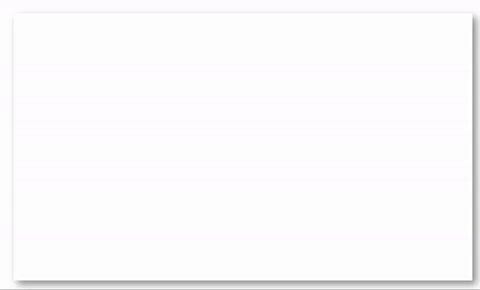
confirm()¶
The confirm() function allows you create a popup message for the user to confirm or cancel. This function returns true if the user has click ok.
var wizardName = prompt("Enter name");
var nameConfirm = confirm(`Confirm ${wizardName}?`);
if (nameConfirm) {
document.getElementById("name").innerHTML = `Welcome ${wizardName}!`;
} else {
document.getElementById("name").innerHTML = `Cancelled`;
}
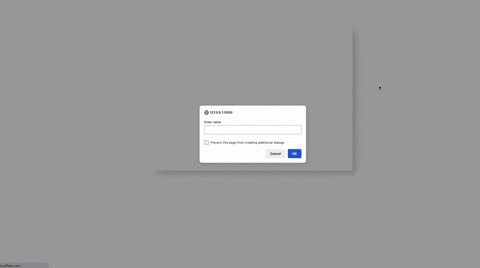
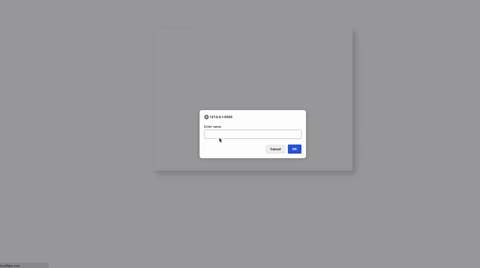
parseInt()¶
The parseInt() function converts data to a number data type without a decimal point:
var intPI = parseInt(3.14);
console.log(intPI); // 3
typeof intPI; // 'number'
var meaningOfLife = parseInt("42");
console.log(meaningOfLife); // 42
typeof meaningOfLife; // 'number'
console.log()¶
The console.log() function displays text in the developer console:
console.log("Hello, world!"); // Hello, world!
Using special characters with console.log()¶
You can use special characters such as \n and \t to format the text a bit. The \n adds a newline (like hitting enter on your keyboard) and the \t adds a tab:
console.log("Line 1\nLine 2\nLine 3\n");
console.log("\tThis is tabbed over\n\tThis too.");
Example Output:
Line 1
Line 2
Line 3
This is tabbed over
This too.
Further Reading
- MDN - Web APIs: console.log()
- MDN - The JavaScript Reference: parseInt()
- MDN - The JavaScript Reference: parseFloat()
- MDN - The JavaScript Reference: window.prompt()
User-defined functions¶
You define a function using the function keyword. Functions definitions can go anywhere in your file, but it helps to keep them all organized in a single area for readability:
function sayHello() {
console.log("Hello!");
}
Calling a function¶
Defining a function does not run the statements in the body of the function. To run a function, you call it like this:
function sayHello() {
console.log("Hello!");
}
sayHello(); // Hello!
Adding parameters to a function¶
When you define a function, you can add parameters that the function caller should pass in. Parameters are like variables, but the value of the variable is set by the function caller, not the function definer:
function sayHello(name) {
console.log(`Hello, ${name}!`);
}
Passing arguments to a function¶
If a function accepts parameters, you need to pass them in when you call the function. The values you pass to the function are called the arguments to the function:
function sayHello(name) {
console.log(`Hello, ${name}!`);
}
sayHello("Daniel"); // Hello, Daniel!
Returning a value from a function¶
You can return a value from a function by using the return keyword:
function add(number1, number2) {
var total = number1 + number2;
return total;
}
Capturing a function's return value¶
If a function returns a value, you can capture it in a variable:
function add(number1, number2) {
var total = number1 + number2;
return total;
}
var total = add(2, 3);
console.log(total); // 5
You can also use the value immediately in another function, like console.log() or as part of a template-literal string:
function add(number1, number2) {
var total = number1 + number2;
return total;
}
console.log(add(2, 3)); // 5
console.log(`2 + 3 = ${add(2, 3)}`); // 2 + 3 = 5
Indentation in functions¶
Indentation is not required in JavaScript, but you should do it for readability. If you have another statement inside your function that also requires indentation (like a conditional statement or loop), you should also indent the body of that statement:
function sayHello(name) {
console.log(`Hello, ${name}!`);
if (name == "Daniel") {
console.log("That's a cool name!");
} else {
console.log("Nice to meet you!");
}
}
sayHello("Daniel");
sayHello("Alec");
Example Output:
Hello, Daniel!
That's a cool name!
Hello, Alec!
Nice to meet you!
Using an early return statement to exit a function¶
A return statement can be used to exit a function. This is normally used when you want to verify (with a conditional statement) that some preconditions are valid before continuing to execute a function body:
function greetCodewizard(name) {
var staff = ["danielj", "alecg", "dimas"];
if (!staff.includes(name)) {
console.log("I don't know you!");
return;
}
console.log(`Hello, ${name}!`);
}
greetCodewizard("danielj"); // Hello, danielj!
greetCodewizard("django"); // I don't know you!
Further Reading
- MDN - JavaScript Building Blocks: Functions
- EloquentJavaScript - Functions
- The Modern JavaScript Tutorial - Functions
Loops¶
If you need to repeat something in your programs, you'll need to use one of JavaScript's looping mechanisms.
for¶
JavaScript's for loop is one of the more complicated pieces of syntax in the language. The header of the for loop controls how many times the loop runs, and it consists of three parts:
// header
for (counter; loopContinuationCondition; incrementOrDecrement) {
// body
}
The counter is a variable that will hold a number representing the current loop iteration (usually). The loopContinuationCondition is a boolean condition that determines whether the loop should continue. The incrementOrDecrement is a statement that modifies the counter after each loop completes.
To see all three elements in action, consider this for loop, which loops 3 times and prints "Hello" to the console three times:
for (var counter = 0; counter < 3; counter++) {
console.log("Hello");
}
Example Output:
Hello
Hello
Hello
Generally, the counter is called i. This is a shorthand that many programmers use, and you'll see it in many courses at CWHQ. The name of the variable is completely up to the programmer:
for (var i = 0; i < 3; i++) {
console.log("Hello");
}
Example Output:
Hello
Hello
Hello
Counter-controlled repetition with the for loop¶
A for loop is used to loop a certain number of times (called counter-controlled repetition). You generally perform some action in the body of a for loop:
for (var i = 0; i < 3; i++) {
console.log(`${i} taco`);
}
Example Output:
0 taco
1 taco
2 taco
You can use a for loop to loop over an array, but the for...of loop is easier:
var fruits = ["apple", "banana", "cherry"];
for (var i = 0; i < fruits.length; i++) {
console.log(`Index number: ${i} Fruit: ${fruits[i]}`);
}
Example Output:
Index number: 0 Fruit: apple
Index number: 1 Fruit: banana
Index number: 2 Fruit: cherry
Looping through arrays with the for...of loop¶
The for...of loop is the easiest way to loop through the items in an array. Note the convention of a plural array name (fruits) and a singular loop-iteration variable (fruit):
var fruits = ["apple", "banana", "cherry"];
for (var fruit of fruits) {
console.log(fruit);
}
Example Output:
apple
banana
cherry
Searching for a value in a for...of loop¶
You can use a conditional statement inside a for...of loop to search for a particular item in an array and then do something:
var fruits = ["orange", "banana", "cherry", "apple"];
for (var fruit of fruits) {
if (fruit == "orange") {
console.log(`${fruit} is the best fruit`);
}
}
Example Output:
orange is the best fruit
Finding a value in a for...of loop to use after the loop finishes¶
You can store an item from the for...of loop for later use by creating a variable before the for...of loop with some default value.
var fruits = ["orange", "banana", "cherry", "apple"];
var bestFruit;
for (var fruit of fruits) {
if (fruit == "orange") {
bestFruit = fruit;
}
}
// The best fruit is orange.
console.log(`The best fruit is ${bestFruit}.`);
Creating a new array in a for...of loop¶
Often, you'll want to loop through an array and build a new array from the contents of the original array. This technique is called mapping, and it's a common thing to do with arrays and for...of loops:
var prices = [10, 12, 5, 8];
var discounted_prices = [];
for (var price of prices) {
discounted_price = price - price * 0.1;
discounted_prices.push(discounted_price);
}
// Here are your discounted prices: [9, 10.8, 4.5, 7.2]
console.log(`Here are your discounted prices: ${discounted_prices}`);
Looping through objects with the for...in loop¶
The for...in loop is the easiest way to loop through the items in an object. The prop variable name is a convention, it represents each key (property) of the object:
var users = {
danielj: "Admin",
django: "Support Staff",
samh: "Platform Developer",
};
for (var prop in users) {
console.log(`Username: ${prop} Role: ${users[prop]}`);
}
Example Output:
Username: danielj Role: Admin
Username: django Role: Support Staff
Username: samh Role: Platform Developer
Further Reading
- MDN - JavaScript Reference - for
- MDN - JavaScript Reference - for...of
- MDN - JavaScript Reference - for...in
- Eloquent JavaScript - for loops
- The Modern JavaScript Tutorial - The "for" loop
while¶
A while loop is generally used to perform indefinite repetition (when you don't know how many times you want to loop).
For example, you can use a while loop to ask a user something until they answer correctly:
var keepLooping = true; // This variable controls whether we loop or not.
while (keepLooping) {
var userGuess = prompt("What is the meaning of life? ");
if (userGuess == "42") {
console.log("That's correct!");
keepLooping = false; // Stops the loop.
} else {
console.log("That's incorrect! Please try again.");
}
}
Example Output:
What is the meaning of life? To make money
That's incorrect! Please try again.
What is the meaning of life? To eat tacos
That's incorrect! Please try again.
What is the meaning of life? 42
That's correct!
Using break to exit a loop¶
You can also use a break statement instead of using a variable to control how many times an indefinite while loop runs:
while (true) {
userGuess = prompt("What is the meaning of life? ");
if (userGuess == "42") {
console.log("That's correct!");
break; // Stops the loop.
} else {
console.log("That's incorrect! Please try again.");
}
}
Example Output:
What is the meaning of life? To make money
That's incorrect! Please try again.
What is the meaning of life? To eat tacos
That's incorrect! Please try again.
What is the meaning of life? 42
That's correct!
Counter-controlled repetition¶
You can use a while loop to perform counter-controlled repetition as well, but
the for loop is generally preferred for this:
var counter = 0;
while (counter < 5) {
console.log(counter);
counter++; // If you forget this, you'll have an infinite loop!
}
Example Output:
0
1
2
3
4
Further Reading
- MDN - JavaScript Reference: while
- Eloquent JavaScript - while and do loops
- The Modern JavaScript Tutorial - The "while" loop
Math Operations¶
JavaScript can perform most mathematical operations with ease. There are standard operators for all of the arithmetic operations and the Math object has access to many more operations for things like Trigonometry.
Arithmetic Operators¶
The four basic arithmetic operations (addition, subtraction, multiplication, division) are similar to how you would use them with calculator:
var total = 8 + 2;
var difference = 8 - 2;
var product = 8 * 2;
var quotient = 8 / 2;
console.log(`8 + 2 = ${total}`); // 8 + 2 = 10
console.log(`8 - 2 = ${difference}`); // 8 - 2 = 6
console.log(`8 * 2 = ${product}`); // 8 * 2 = 16
console.log(`8 / 2 = ${quotient}`); // 8 / 2 = 4
Other Operators¶
There are a few other common operators that JavaScript provides for common math operations.
Modulo¶
The modulo operator (%) returns the remainder after division:
10 % 3; // 1
Power¶
The power operator (**) multiplies a number by itself a given number of times:
3 ** 2; // 9
Further Reading
- MDN - The JavaScript Guide: Arithmetic Operators
- Eloquent JavaScript - Arithmetic
- The Modern JavaScript Tutorial - Basic operators, maths
The Math object¶
JavaScript's Math object can be used to gain access to certain constants (such as PI), to perform trig calculations, or to get random numbers, among other things.
Getting random numbers with Math.random()¶
The Math.random() method returns a random decimal number between 0 and 1:
var randomNumber = Math.random();
console.log(randomNumber); // 0.1524438866958424
If you'd like to get a random whole number between a min and max, this helper function is useful:
function random(min, max) {
var num = Math.floor(Math.random() * (max - min + 1)) + min;
return num;
}
var randomNumber = random(1, 10);
console.log(randomNumber); // 9
Rounding numbers¶
To round a number down, use Math.floor():
var roundedNumber = Math.floor(4.6);
console.log(roundedNumber); // 4
To round a number up, use Math.ceil():
var roundedNumber = Math.ceil(4.2);
console.log(roundedNumber); // 5
To round a number to the nearest integer, use Math.round():
var roundedNumber = Math.round(4.4);
console.log(roundedNumber); // 4
roundedNumber = Math.round(4.5);
console.log(roundedNumber); // 5
Further Reading
Using this¶
In JavaScript, you can use the this keyword to get a reference to an element when an event is triggered (like a click event).
<!DOCTYPE html>
<html>
<head>
<title>Using "this" in JavaScript</title>
<style>
button {
display: block;
margin: 48px auto;
font-size: 24px;
}
</style>
</head>
<body>
<button id="my-button" onclick="changeButtonText(this);">
Original Button Text
</button>
<script>
function changeButtonText(element) {
element.textContent = "Updated Button Text";
}
</script>
</body>
</html>
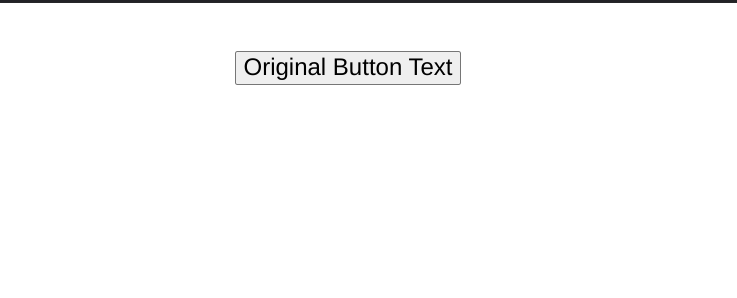
Variables¶
Variables assign a name to a value. The naming convention in JavaScript is to use camelCase for variable names.
Creating a variable¶
You create a variable using the var keyword:
var myVariable;
Usually, you create a variable and assign a value to the variable the assignment operator (=) at once:
var myName = "Daniel";
var myAge = 35;
Updating a numeric variable¶
You can update the value stored in a numeric variable like this:
var score = 0;
score = score + 1; // 0 + 1
console.log(score); // 1
score = score + 1; // 1 + 1
console.log(score); // 2
The same works for decreasing the value of a numeric variable:
var score = 3;
score = score - 1; // 3 - 1
console.log(score); // 2
score = score - 1; // 2 - 1
console.log(score); // 1
There is a shorthand notation for increasing and decreasing the value of a numeric variable:
var score = 0;
score += 1; // 0 + 1
console.log(score); // 1
score += 1; // 1 + 1
console.log(score); // 2
score -= 1; // 2 - 1
console.log(score); // 1
score -= 1; // 1 - 1
console.log(score); // 0
For an even more compact notation, you can use ++ or -- to increase/decrease the value of a numeric variable:
var score = 0;
score++; // 0 + 1
console.log(score); // 1
score++; // 1 + 1
console.log(score); // 2
score--; // 2 - 1
console.log(score); // 1
score--; // 1 - 1
console.log(score); // 0
Global vs. local variables¶
Any variable created outside of function definition is considered a global variable:
// This is a global variable.
var score = 0;
function updateScore() {
score = score + 1; // 1
}
console.log(score); // 0
updateScore(); // Changes the global `score` variable
console.log(score); // 1
Updates to global variables affect the variable throughout the program. If you want a variable to exist only inside of a function, you can make it local to the function by creating the variable (with the var keyword) inside the function:
// This is a global variable.
var score = 0;
function updateScore() {
// This is a local variable, it only exists within `updateScore()`
var score = 1;
}
console.log(score); // 0
updateScore(); // Doesn't change the global `score` variable
console.log(score); // 0
Further Reading